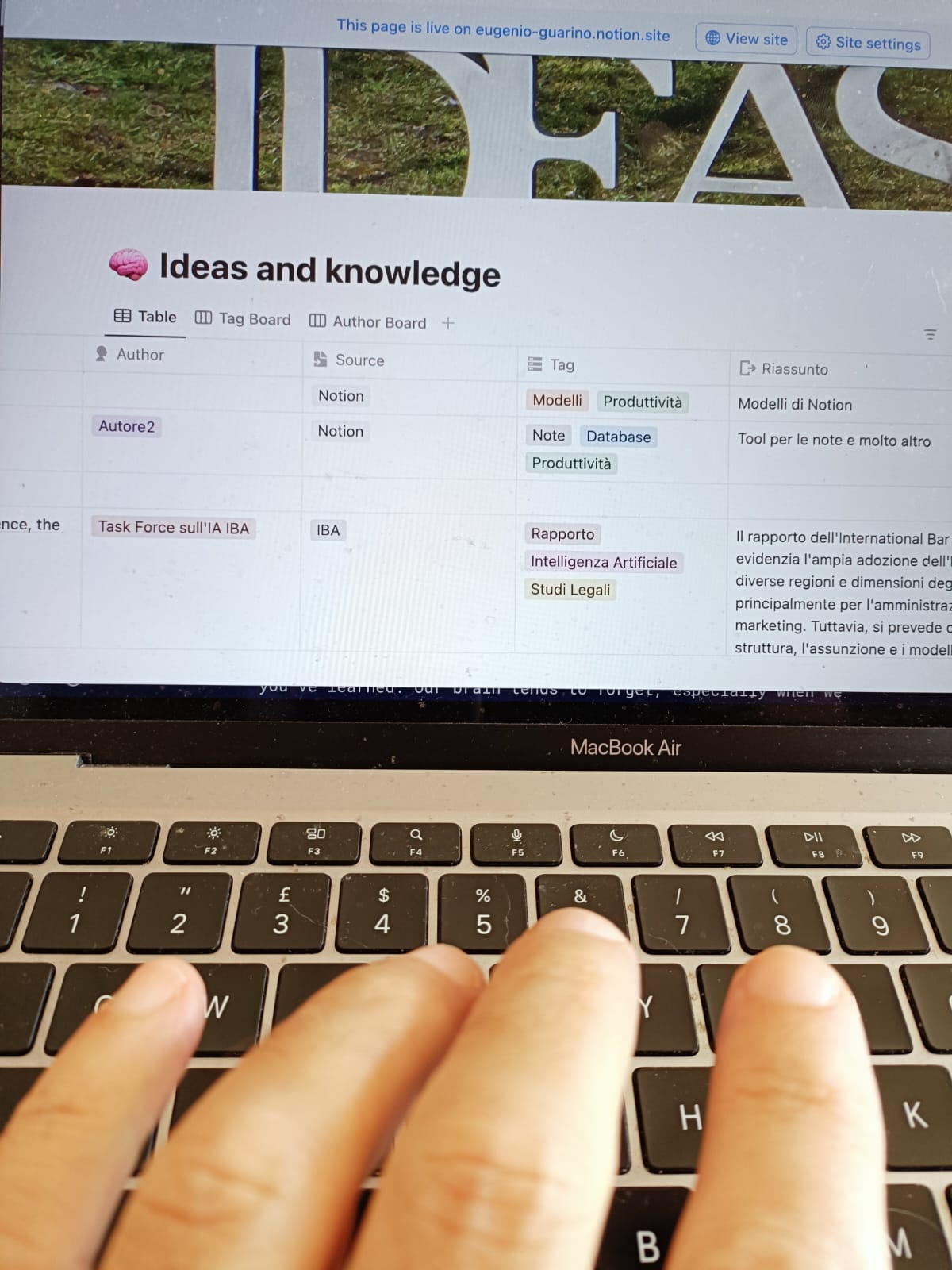Organize your knowledge with Notion: a guide for busy curiosity-seekers
A simple method to organize and remember everything you learn
If you’re a naturally curious person, always eager to learn and gather information, you’ve probably faced the challenge of trying to remember everything you’ve read and learned. Knowledge grows over time through reading, studying, discussions with others, and participation in workshops and learning activities.
With so many inputs, a common need arises: keeping track of all you’ve learned. Our brain tends to forget, especially when we don’t have the chance to apply what we learn right away. Often, we come across concepts and ideas that aren’t immediately useful but might be valuable later. This difficulty can lead to frustration.
So, how can you avoid losing these valuable insights?
Use Notion to store your knowledge
A practical solution is to use Notion, a flexible tool that lets you save and organize everything you find interesting. I chose it and use it daily because it allows me to store information in various formats and even create simple apps for a wide range of uses. Plus, the free version is more than enough for personal use.
Initial challenges and how to overcome them
Notion can seem complicated at first. If you’re new to it, you might need a bit of time to create an organizational structure that leverages its full potential. Fortunately, there are plenty of ready-made templates and tutorials that guide you step-by-step. I’ll include a few links at the end of this guide.
One of the most useful features of Notion is the ability to quickly create databases with linked, customizable data according to your needs.
How I organize my notes
All my notes are organized in a database. If you’d like to try, I’ll share a template similar to the one I use. You can copy it into your Notion workspace by clicking on the icon with two overlapping squares at the top right, next to the search icon.
If you don’t already have a Notion account, you can create one in minutes (see the tutorials linked below).
Each note can include the following information:
• Note Title
• Author of the Information
• Source
• Tags (labels to identify the content)
• Summary of Content
• Link to Source
• Creation Date
• Modification Date
I organize my notes by modification date, but you can easily change the sorting order, filter notes by different fields, and search within the database. Available views include list, cards, boards by tag, and by author, and you can create others based on your preferences.
Making Notion a daily ally
To make Notion truly useful, it’s important to be able to add new information quickly. By installing the Notion app on your phone, you can add content to your database directly as you browse documents or read articles. Using your phone’s sharing feature, you’ll find Notion as an option—just select it to save content in your database and fill in the necessary fields. On your PC or Mac, I recommend installing the “Save to Notion” extension, which further simplifies field entry (see the tutorial link below).
I hope you found this guide helpful! If so, feel free to share it with your network. If you have any questions or want more details on any aspect, let me know in a comment.
Notion tutorials I’ve watched and enjoyed
Basic tutorial, great for getting started, though it doesn’t cover databases in this section by
by
by Alberto Cabas
Everything about Save to Notion by
Ciao da Eugenio